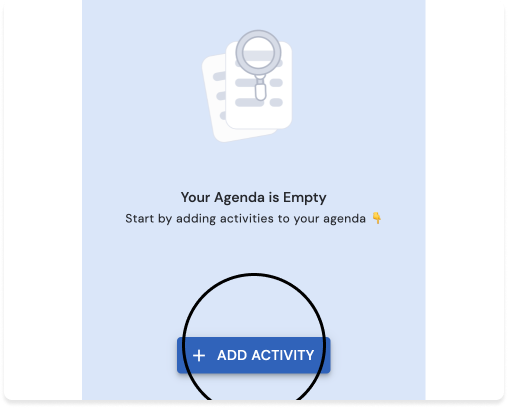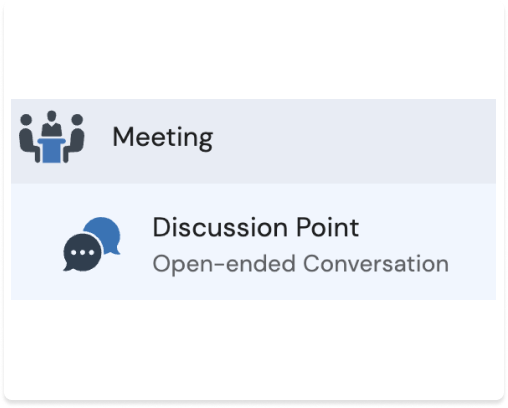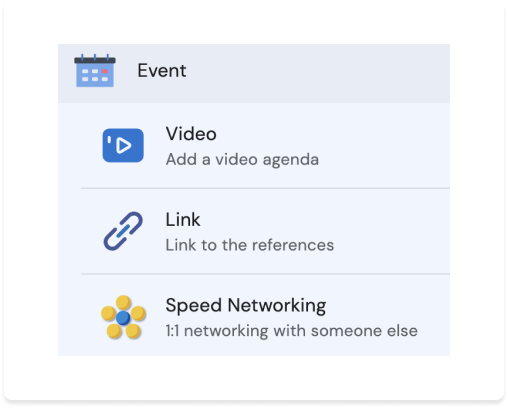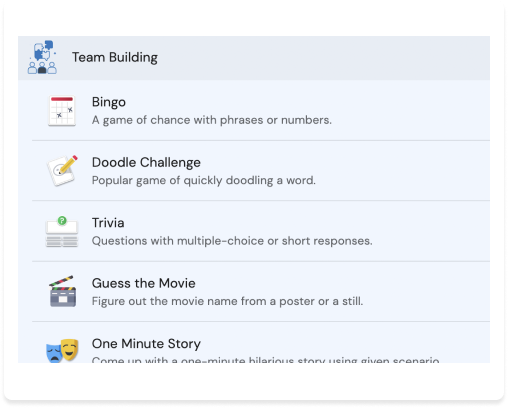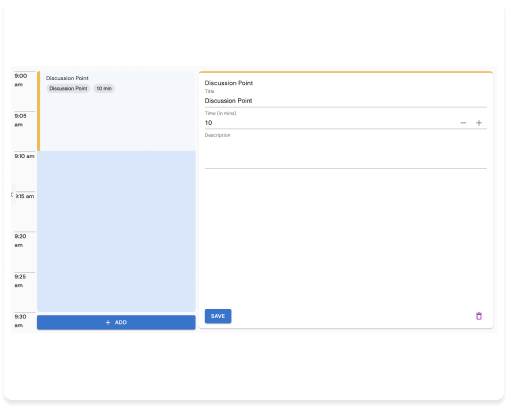If you haven't installed the Embark ZoomApp already, feel free to Install it now on Zoom.
Welcome to Embark by Hermis. Embark by Hermis has features like agenda builder, note taking (private and shared), transcription, integrations with popular platforms and tools and, last but not the least, icebreaker activities!
With "Embark", you can start your meetings exactly the same way every time. Set-up your agenda builder with the right set of tools. And hit "collaborate", and voilà! Every participant gets access to the exactly the same view of the tool you're seeing, and can contribute to the tool and capture shared notes. No more fumbling around for links and screen sharing. And best of all, these tools launch the same way every time for all your recurring meetings! Use Meetings by Hermis to increase productivity of your team.
With integration of popular calendars like Google, Outlook365, etc, including GDrive and Confluence, etc, an organization can enable meetings best practices with all their meetings. And with this latest release, we have now integrated popular external tools like Miro, Figma, etc, making it easy to launch your favorite tools for everyone in the meeting. Use Embark by Hermis to increase effectiveness of your team meetings.
Once the app is installed, connect with your Google or Microsoft Calendar, and select planning your meetings to get started. You can invite other meeting participants by using the “Send App” feature. For participants that join late, a hint is shown to join the event when they open the app.If you’re looking for any help, feel free to contact us!